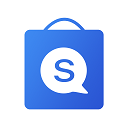Shipping can be one of the more complex parts of a business
to set up and manage. It can also be one of the biggest costs that you have per
order, and it can be difficult to know how much of that cost to pass on to your
customers.
Before you set up your shipping, it's a good idea to read about the different shipping carriers, the different shipping rates you can offer. After you understand how shipping works, you're ready to create your shipping profiles, decide on your shipping zones, and set your shipping rates.
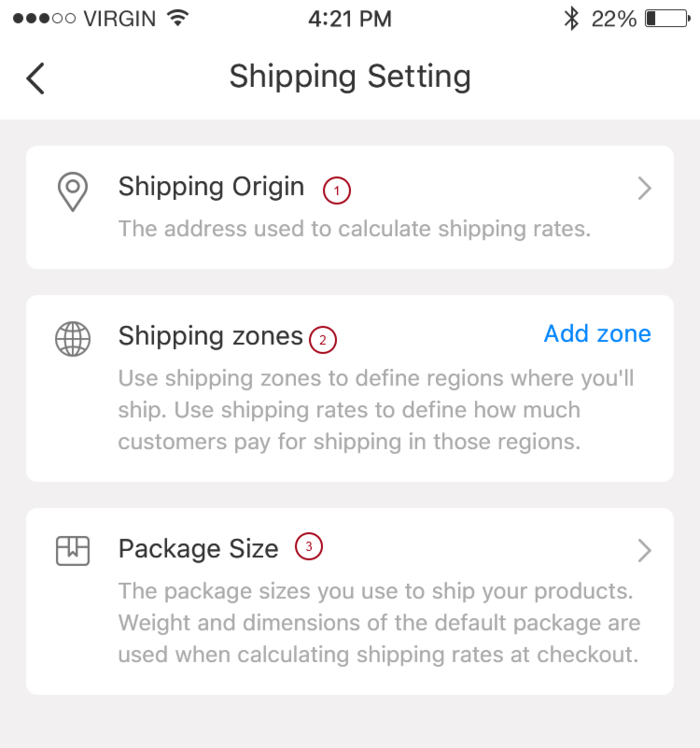
Add your
shipping origin
Your store address may not match the shipping address, so
you need to add your shipping address.
Steps:
1. Go to Settings > Shipment Setting.
2. Under Shipment Setting, tap Shipping Origin.
3. Enter information.
4. Tap Save.
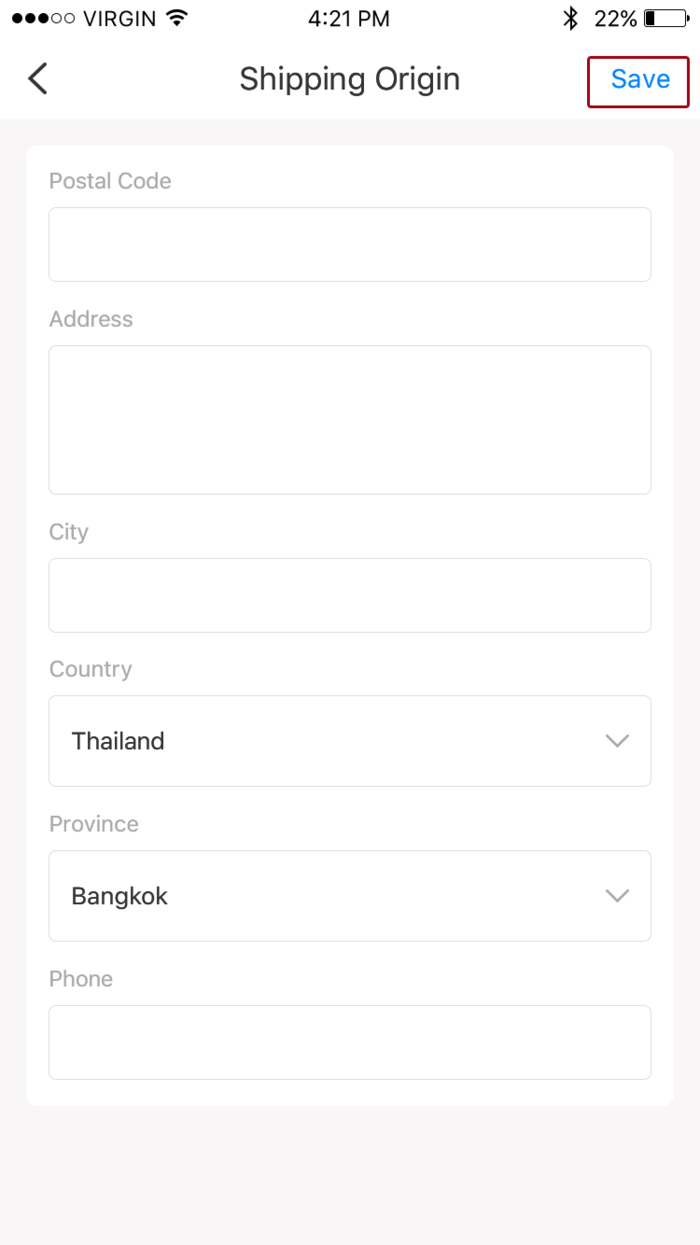
Add a
shipping zone
A shipping zone is a group of regions that have the same
shipping rates.
Customers can order products from your store only if the
region where they want the order shipped to is included in one of your shipping
zones.
Steps:
1. Go to Settings > Shipment Setting.
2. In the Shipping zone section, tap Add zone.
3. In the Add shipping zone page, enter a name for
the shipping zone.
4. Select the regions that you want to be in the zone.
5. Free shipping or not.
6. Calculate shipping rate by item quantity or by weight.
7. Enter related information.
8. Set free shipping threshold.
9. Tap Save.
Add a
package type
For example, if your default package is a
8"x10"x10" box that weighs 0.18 kg, then every order through
your checkout uses that box for any weight-based or carrier-calculated rates.
Steps:
1. Go to Settings > Shipment Setting.
2. Under Shipment Setting, tap Package Size.
3. In the Package Size, enter information.
4. Tap Save.
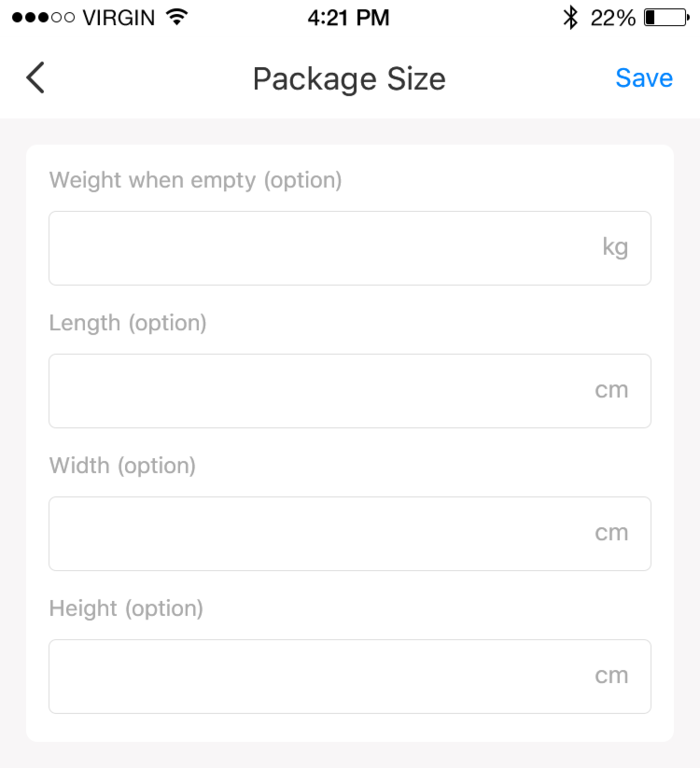
Edit a zone
Within a group of locations in a shipping profile, a region can only exist in one shipping zone. You must remove a country or region from one shipping zone before adding it to another.
Steps:
1. Go to Settings > Shipment Setting.
2. In the Shipping zone section, tap Edit Icon.
3. Next to the zone that you want to edit.
4. Make any changes, and then click Done.
5. Click Save.
Delete a zone
1. Go to Settings > Shipment Setting.
2. In the Shipping zone section, tap Delete Icon.